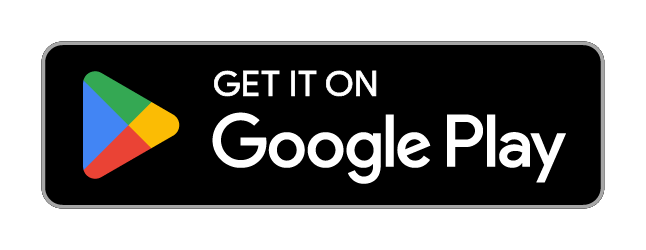Android Installation Instructions
RaceTrack.Pro Mobile App
In order to install the Android version of the RaceTrack.Pro app, you must join the internal testing list, as it is not yet available in the public app store.
Rest assured that the app still completes Google Play's quality and security requirements, and is subject to the same rigorous testing and validation process as any other app in the store.
In order to be added, please send an email to [email protected] and specify an email address that is associated with a Google identity. You will need to log in with this identity in order to download the app.
Once you have been added to the access list, you can find the app for download in the Google Play Store.
Once you have downloaded the app, open it and you should see a list of events. Tap on the event you are participating in.
Next you should see a list of vessels that have been configured in the system. If you do not see your vessel, contact [email protected] .
Tap on the name of your vessel, and you will see the Access Code screen. Enter the arranged access code.
Next you will see a location permissions review screen. Tap on the "Check Permissions" button.
Next you will be prompted to provide the app with access to your location data. Ensure that "precise" is selected, and choose "While using the app".
A system screen will pop up, which will allow you to enable further location access. Change the acces to "Allow all the time"
Clicking the "Back" button in the top left (←) will return you to the app and place you at the Tracking screen, which should be ready to start tracking.
Click on the "Start Tracking" button to test the tracking functionality. You should see the app switch to active tracking mode, it will show a box with your device's attributes, as well as some diagnostic information about the last successful transmission.
If at any point you see this screen again:
That indicates that the app does not have full location permissions, and you should open your Settings app to enable "Allow all the time" Location access.